A friend wanted to decorate their room and suggested a neon Pepe the Frog sign to hang on their wall. I decided to make one for them.
Initial Research
The very first step is to find out what LED strips to use. Real neon signs are made using glass tubes filled with neon gas and extremely high voltages but diffused LED strips make for a great substitute. They can be inserted into 3D printed tracks, wired together and mounted on a wall. Much cheaper, lighter, safer and easier to make.
I found a listing on Aliexpress (apologies if listing goes down) for 12V neon light strips. While the information on the product page does give some dimensional information, they should be taken with a grain of salt as these flexible strips are squishy. Before purchasing the strips, the lengths of each color required should be determined.
Linework
The first step was to create vector linework. Vector file formats, such as SVG, stores images as lines and shapes instead of pixels which allows use to manipulate it in CAD (3D design software).


Using Inkscape, I traced over a reference image using the pen tool to create the linework. I used a 5mm line thickness (while this did turn out to be a more accurate thickness, the product listing does say 6mm) and the limited color palette outlined in the product listing for the LED strips.
When designing an LED strip sign, it’s important to avoid any sharp corners and curves that are too tight for the strip to bend around. Unfortunately there are no hard rules to this and you’ll have to eyeball it.
It’s also important to ensure that separate lines are not too close to eachother; I had to switch back and forth from Fusion360 and Inkscape to make many small adjustments to avoid any overlapping tracks but in retrospect, I should have just used a thicker line in the drawing process.
Also note that because the LED strips have a minimum length per segment, avoid drawing any really short lines.
The idea is not to trace as accurately as possible but rather try to capture the general shape of the reference picture. Some compromises in accuracy have to be made to ensure the lines are well spaced apart.
Sourcing Parts
Once the linework was finalised, a 3D model was created in CAD. The SVG design was imported into Fusion360 and scaled to the correct dimensions; for an unknown reason, the design was being imported with incorrect dimensions and I suspect it may be related to some backend imperial vs metric war. I added a 50mm reference line to the linework design to ensure the correct scaling.
The lines were thin extruded (see screenshots the next section) to create the LED tracks and I confirmed that none of the tracks would intersect with another.
Then, I found the length of each line by measuring the total volume of the tracks and dividing by cross sectional area (I couldn’t find a better way to do this so if you know of a better method, please let me know on my comments page). I was then able to order the correct lengths of each color of LED strips.
The strips are sold with an optional female DC jack. Only one was needed, so only one was ordered with that option. Also as the strips will be cut anyway, it’s more economical to get one big strip than multiple smaller strips of one color.
With a total length of about 2 meters at 8 Watts per meter (from product listing) and 12 Volts, the total current draw of the sign would be 1.5 Amps rounded up (2 x 8 / 12 = 1.33). I ordered a 2A DC 12V adapter as they only come in 1A increments. While getting an adapter with a very high max current rating would avoid the current calculations, higher current adapters are more expensive, physically larger and less efficient at lower currents. The seller ended up sending me a 4A adapter by mistake but the higher rating meant it was fine to use.
3D Modelling
After receiving all the parts, I was able to measure the parts and print out a test piece to confirm the track cross section.




As aforementioned, the imported linework was thin extruded. I wanted a depth of 8.5mm for the track which would allow just the colored tops of the strips to stick out. To account for a 1mm bottom, I extruded a distance of 8.5+1mm. The strips were 5mm wide and I wanted a wall of 1mm on each side so I set the extrude wall thickness to 7mm. Wall location was set to center.
After selecting all the top faces of the extrusions, the shell command was used to turn them into tracks. Note that this operation only works if each line segment has no intersections. While using sweep commands on a cross section could work, I found this method to be the most convenient.
Then a 1mm backing was made by extruding a sketch connecting the outer perimeter of the tracks with smooth lines.
The final step is to add holes for wiring at the ends of each track. I recommend adding holes at both ends of each track unless you’re certain which side you want the wires to come out of.
Final Assembly


The LED strips were cut into lengths to fit each channel. The strips have black lines indicating where the solder contacts are; this is the intended place to cut them. Ideally, the design would be made of lines with lengths that are divisible by the minimum LED strip segment lengths. This is not the case but I prefer the look of having one end of the strip have dead zones rather than leaving the track empty. As long as one end of the strip has solder contacts on them, the sign will work fine.
The soft diffusion layer of the strips were cut and peeled back so wires could be soldered onto the contacts. The strips were then pushed into the tracks and wires fed through the back. The track dimensions should allow the strips to be held in with friction but use your glue of choice (I recommend hot glue) as needed. For the really tight bends like you see in the pupils of Pepe, I needed to use hot glue to persuade them into the correct shape as they kept trying to spring out of the tracks.
I used solid core wire for everything but the DC jack. It’s much easier to work with than stranded. Make sure to use 2 separate colors for positive / ground. A short (unwanted electrical connection) between positive and ground can damage the LEDs and power adapter so always use heatshrink on joints. While you can use tape in a pinch, I highly recommend buying proper heatshrink; it’ll really improve the quality of your work and it’s really cheap.
Models available on Printables here.
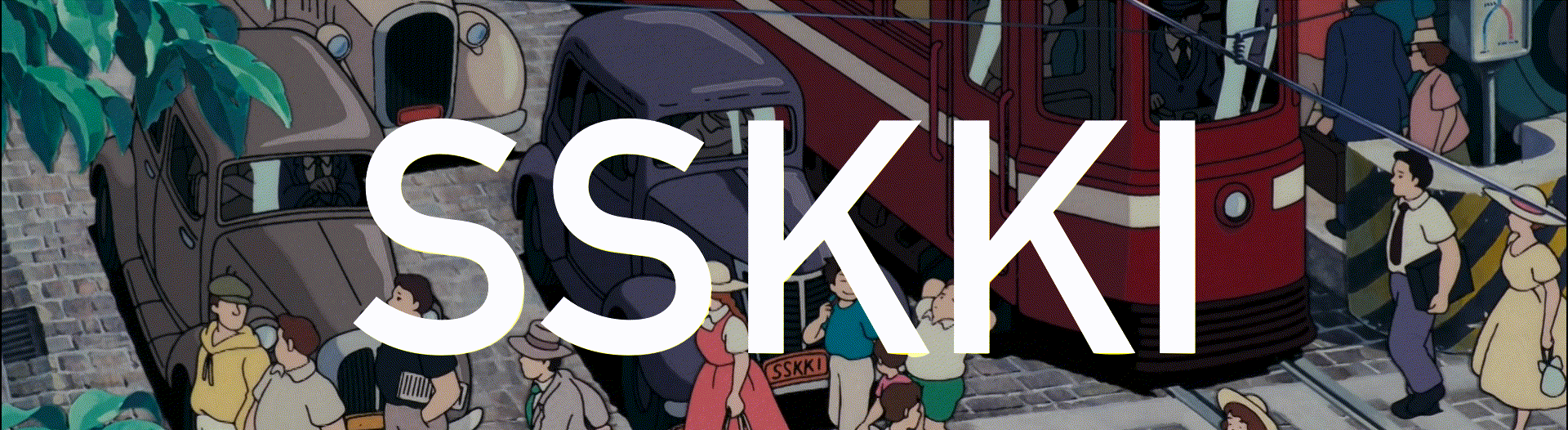

Leave a Reply